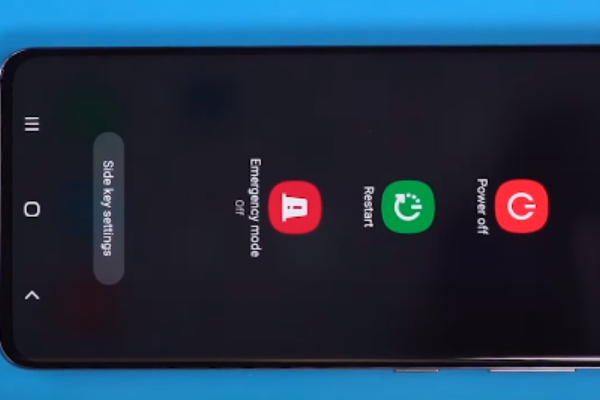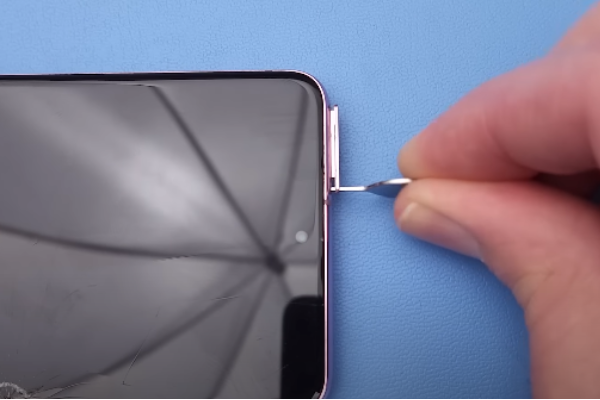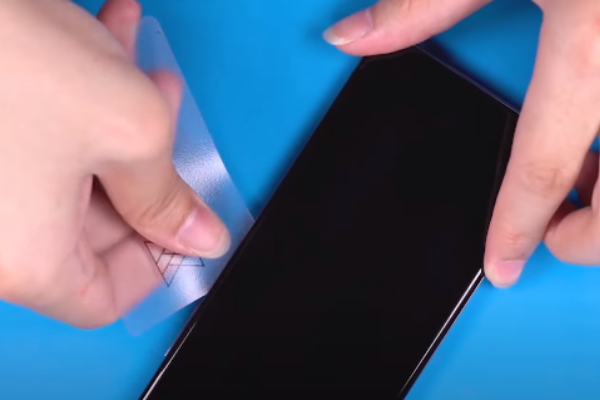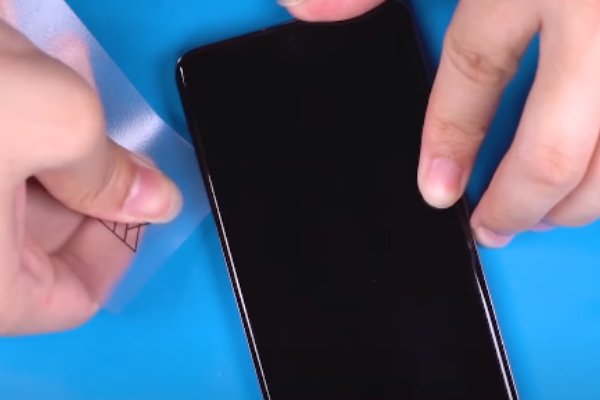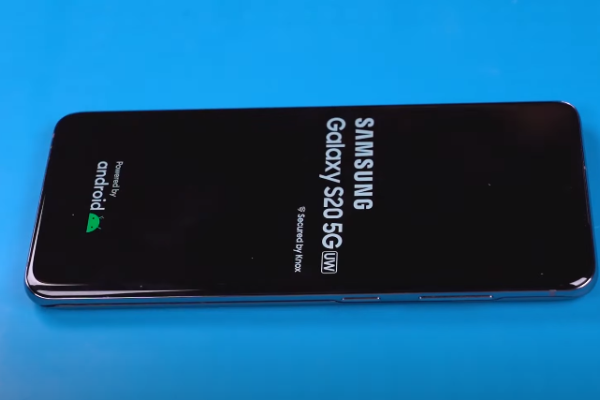Welcome to our comprehensive Samsung Galaxy S20 screen replacement guide! Is your Samsung Galaxy S20 display screen cracked or not working properly? Don’t worry, we’ve got you covered.
In this step-by-step guide, we will walk you through the process of replacing the screen of your Samsung Galaxy S20. Get ready to restore your phone’s brilliance and enjoy a crystal-clear viewing experience once again.
Gather the necessary tools, prepare your phone, remove the damaged screen, install the new screen, and finalize the replacement. Don’t let a cracked or malfunctioning screen hinder your Samsung Galaxy S20 experience any longer. Now let’s start our screen replacement process.
pan
Step 1 Collecting Tools
To start replacing a screen, it is important to gather all the necessary tools and materials in one convenient location. Here is a list of items you’ll need:
- SIM ejecting tool: This tool helps remove the SIM card from your
- Heat gun or hairdryer: You’ll need this to apply heat to the device, softening the adhesive holding the screen in
- Suction cup: It is used to lift the screen and create a gap for further
- A spudger or plastic pry tool: This tool allows you to carefully separate the screen from the device’s frame without causing
- Screwdriver: You’ll require a screwdriver that matches the screws on your device to remove
- Adhesive glue: These are used to secure the new screen in place.
Gathering these tools and setting up a suitable workspace will make the screen replacement process more manageable.
Step 2 Turning The Smartphone Off
- Press and hold the power button until a menu appears on the
- Look for the option to power off or shut down your
- Tap on the power off or shut down
Turning off your smartphone ensures that there is no power running through it. This reduces the risk of damage to the device while replacing the screen.
Step 3 Ejecting SIM Card
- Locate the small hole near the SIM tray on your
- Hold the SIM ejecting tool (a small pin-like tool) and insert it into the
- Slowly press the tool into the
- Applying slight pressure, the SIM tray will pop out of the
Remember to keep the SIM tray in a safe place to prevent it from getting lost or damaged during the screen replacement.
Step 4 Start Heating The Device
- In this step, you need to use a heat gun or a hair dryer to warm the bottom of your device for at least 3
- Always remember that do not overheat your Overheating can lead to damage, such as melting the plastic cover or affecting the display screen of the Samsung Galaxy S20.
Step 5 Separating The Bottom Of the Back Cover
- Take the suction cup and position it at the lower edge of the Samsung s20.
- Slightly pull the suction cup to create a small gap between the back cover and the frame of the
- If you don’t see a gap, it means the adhesive holding the back cover of the Samsung Galaxy S20 is still strong. In that case, heat the lower side of the device a bit more using the heat gun or hair dryer, and then repeat this
Step 6 Cutting The Adhesive Glue
- Grab the pick or plastic
- Carefully move the pick across the lower side, from one corner to the other
- This action will cut through the adhesives that hold the lower back cover in
- As you continue, you will notice the lower back cover separating from the bottom side of the
Step 7 Heating The Left
- Take a heat gun or a hair dryer and focus the heat on the left side of the
- Keep heating the left side for about 2 to 3 minutes without overheating the
Step 8 Removing Adhesives from Left
- With the pick or plastic tool, remove the adhesives from the left side of the Samsung Galaxy
- Start sliding the pick from the top left corner toward the bottom left
- Soon you will notice the left side of the back cover is separating from the
Step 9 Giving Heat To The Right Side
At least heat the right side of the phone for 3 minutes with the help of a hair dryer. It will soften the adhesives on the right side.
Step 10 Using A Plastic Pick
- With your fingers hold the pick and move it along the right side of the
- This motion will cut through the adhesive on the right side and cause the back cover to separate from the right
Step 11 Upper Edge Heating
- For 3 minutes heat the upper side of the
- Please do not take the heat gun or hair dryer too close to the
Step 12 Slicing Adhesives
- Slide the pick from the top right corner towards the
- By doing this, you can cut through the adhesive at all
- This method helps you to separate the back cover from the
Step 13 Detaching The Back Cover
- Very slowly lift the back cover until it completely detaches from the Set aside the rear outside in a safe place, as it may be needed for reassembly later.
Step 14 Using A Screwdriver
- You may notice there are five screws of 4 mm size holding the motherboard to the frame of the
- Use a screwdriver to loosen the 5 screws of the motherboard
- Keep all screws in a safe
Step 15 Unclipping The Motherboard Bracket
- Unclip the motherboard bracket by gently pulling it with the help of fingers or a pair of, do not apply too much force to separate it as it can damage other parts.
Step 16 Removing The Wireless Charging Coil
Hold the Wireless Charging coil with your fingers and start pulling it very slowly. You may notice it is separating from the phone. Completely remove it.
Step 17 Disconnecting The Battery
- This step is very important as you cannot proceed in screen replacement process without disconnecting the
- Take a Spudger or a plastic tool of a suitable size. With moderate force, disconnect the Do not use too much force as it can damage the charging press connector.
Step 18 Unscrewing The Lower Frame
- Unscrew the 4 mm long five screws of the lower midframe with a Philips
Step 19 Separating The Loudspeaker
The pointed edge of the spudger is used to pop up the loudspeaker from its position. Separate it from the phone and keep it aside.
Step 20 Disconnecting The Display Cable
- The display cable is easy to, You just only have to use a spudger to pry up and disconnect it.
Step 21 Heating All Four Front Edges
- Strong adhesives are present all around the four edges of the display screen edges. You have to heat the four sides of the frame from the front. The adhesives become soft and can be removed.
- For this operation use a heat gun or hair dryer without overheating your screen as it can damage the sensitive internal
Step 22 Removing Adhesives From All Edges
- Now let’s take a plastic tool or pick and place it at the top left edge of the With care, move it up and down to cut through the soft adhesive on the left side.
- Keep moving the pick toward the top right corner to cut through the adhesive. Repeat the motion 2 or 3
- Slide it toward the lower right edge and from right to left, cutting through, This will help in cutting the adhesive glue from all four corners.
Step 23 Separating Damaged Screen
- Hold the broken display screen in your fingers and smoothly start pulling it from the phone, Completely separate it from the phone.
Step 24 Replacing And Checking The New Screen
- Replace the damaged screen with the new
- Then step by step reconnect all the components of the Samsung
- Finally, turn on the device and check your new display
Congratulations on completing this Samsung Galaxy S20 screen replacement guide. By following these steps, you have restored your phone’s brilliance and restored its crystal-clear display. Now, get ready to enjoy an uninterrupted smartphone experience once again. If you encounter any challenges during the process, it’s best to seek professional assistance.