 iPhone sound not working says headphones
iPhone sound not working says headphones
A common reported problem for iPhone users has always been no or poor sound from the speakers. This can be due to a number of user related issues that can easily be fixed. Here are a few tips to try that might resolve yours.
See Also: How to Fix Low Volume on an iPhone Ear Speaker
Check iPhone 7 Loud/Silent Switch
Often times when users are having problems with sound on their iPhone7, a common mistake is forgetting about the silent switch found above the volume buttons.Flipped up towards the screen and you should have sound. Flipped down with a little red dot and you should not. Make certain this switch is in the correct position.
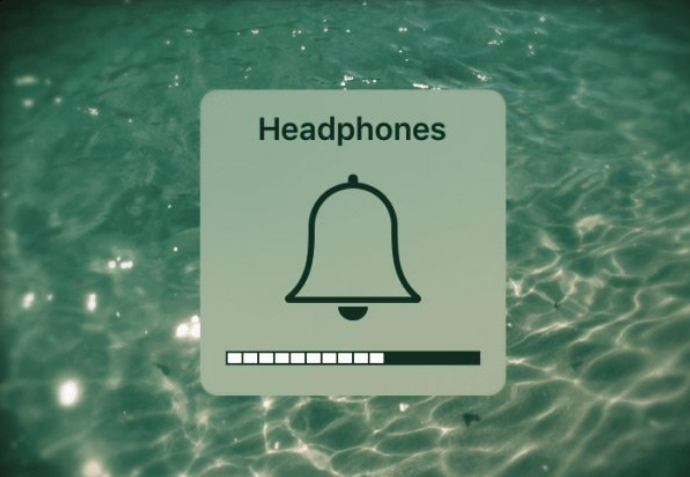
Check/Clean iPhone Charge Port Jack
There have been times when a dirty or lint filled pocket has cause a number of ‘port’ issues with iPhones. If you have dirt or debris in your docking port, there is a chance that your phone still thinks that it is docked to a device. This can cause your sound issues as well. Clean the port with a puff of compressed air from an electronics duster and see if that clears your port and your problem.
Check/Clean your iPhone 5-6S Headphone Jack
Just like the Docking port, your headphones jack can cause the same sound issues for your iPhone. Use an electronics duster and/or plug in and out your headphones repeatedly to see if your iPhone thinks it is still plugged in.
Turn off your iPhone Bluetooth settings
Sometimes your iPhone may think that it is still connected to a bluetooth speaker which may cause your sound issues. Turn this setting off and back on to be certain.
Restart Your iPhone 7 | 6S | 6
Much like a PC tech does when troubleshooting a desktop computer, restarting can clear up glitches and software issues. Press and hold the power and volume down buttons for 10 seconds to perform this ‘hard’ restart.
Restore Your iPhone 7 | 6S | 6
As a universal troubleshooting fix for problematic iPhones, restoring is a last ditch effort. When all else fails, this often solves issues that are app or software related by putting the phone back at the factory supplied OS revision and removes all apps and most user data. Be sure to back up your personal data on a PC or Mac before doing this fix.
To restore your iPhone, connect it to a PC or Mac, launch iTunes, and click on the ‘Restore Phone’ button to begin the process.
Screen Fixed repairs iPhone sounds issues in Brisbane, Sydney, Melbourne and Toowoomba.
How To Fix:



Leave a Reply