If you have bought a new iPhone and you have an old one, then you are probably wondering how to transfer photos from old iPhone to new iPhone. This makes sense because taking photos is one of the favorite pastimes of all iPhone users. These smartphones are known for the quality of their cameras and this is one of the reasons why many people prefer the iPhone over other types of smartphones.

The latest iPhones can take photos with amazing quality and what’s even more important is that they have huge storage space which means that you can take dozens of photos without thinking about your phone’s memory. As a matter of fact, you can transfer the photos from your old iPhone to your new one too and your phone’s performance won’t be affected in a negative way. If you are interested in doing something like this, you will be thrilled to hear that there is more than one way to complete this task easily. We will use this guide to share some of the methods you can rely on when you want to send photos between old and new iPhones.
Using AirDrop To Transfer Photos
Starting in 2011, iPhone devices have an AirDrop feature. With the help of this feature, every user can transfer photos on another iPhone device. To use this option, you should turn on this feature on both devices. After that, you should locate the photo that you want to transfer, tap the small square which comes with an arrow directed upward located at the lower left corner. In case you are unable to see this icon, you should tap the photo and the icon should become visible. Those of you who want to send more than one photo at a time can benefit from AirDrop too. In cases like this, you should tap the circles located on the lower right corners of the rest of the photos in order to select them. Now let’s summarize the procedure.
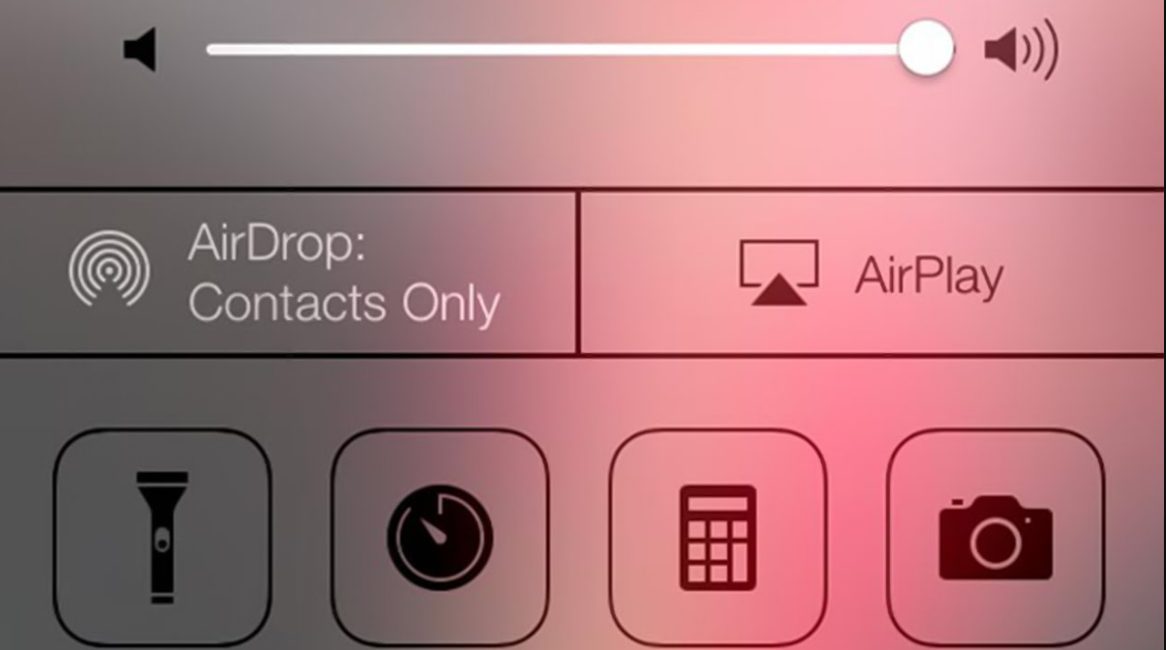
Start with identifying the image that you want to transfer You should be able to notice the AirDrop icon. This icon appears like blue circles and a white triangle at the bottom of the logo. You will have to turn on AirDrop on the other iPhone device too. Wait until the device name shows up in the AirDrop space. After that, simply accept the request and the photo or photos will be transferred.
Using SMS Or iMessage To Transfer Photos
It is possible to send photos via iMessage or SMS too. Once again, iPhone users should find the photo that they want to transfer and
- Click the square which comes with an arrow icon on it
- Next, click the Message app which comes in green color
- Send the photo with text to the iPhone
You can use the same method to transfer photos on other devices. This is a fast and convenient way to transfer photos. Remember that if you are using SMS, your operator may charge you.
Using iCloud to transfer photos
Of course, the procedure starts when you find the photo that you want to transfer to the new iPhone. Once you do that, click the square which has an arrow icon located at the lower left corner.
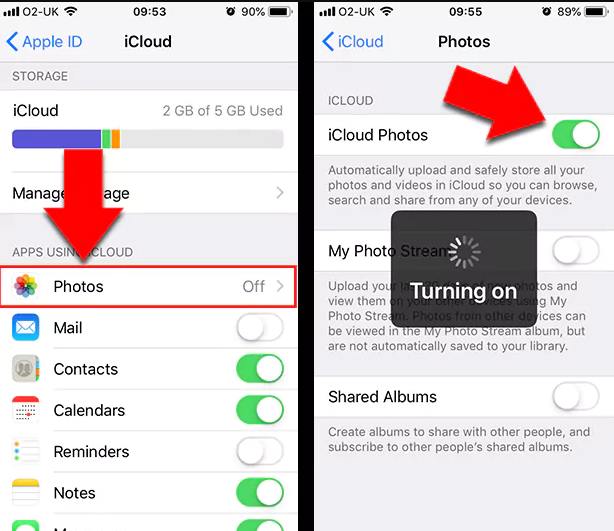
Check the bottom row of applications and select Copy iCloud Link. If everything goes well, you should notice a pop-up window which says Preparing. After the pop-up window is closed, you should open an email or text and paste the photo there. To do this, you have to click and hold the screen until you notice a bar which has Paste as an option. After that, you can send the link. According to many experts, iCloud is one of the best options for those who are planning on sending multiple photos.
Using iTunes To Transfer Photos
This is another unique method that can help you transfer photos from old iPhone to new iPhone. However, we must say that this is not a very simple method and you have to be careful if you want to finish this procedure without any hassles.
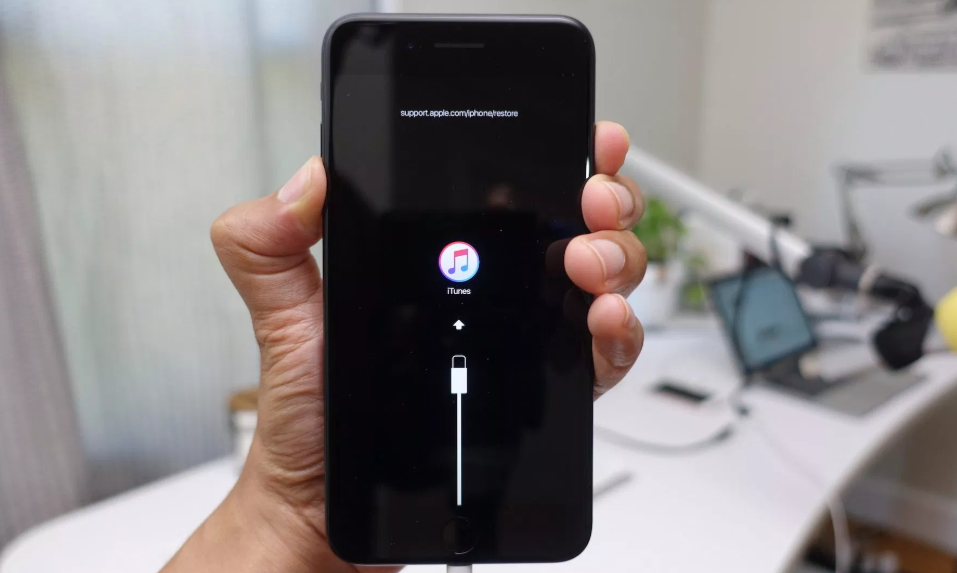
If you use iTunes for this purpose, you will be able to send photos from your Camera Roll only. This means that you won’t be able to send iCloud photos, shared photos or photos synchronized from the computer. Furthermore, synchronizing images from iTunes might overwrite your existing photos found in the photo library located on your new iPhone. In theory, you could end up with lost photos in case you have not created a backup. It’s also worth mentioning that you won’t be able to transfer photos with the help of iTunes in case you use iCloud photos. But, in case you disable iCloud Photos on the old iPhone, all the photos that were found in iCloud (excluding your iPhone) will be removed.
Using Third Party Software To Transfer Photos
The popularity of iPhone has encouraged many iPhone users to create special applications that can help these users get the most from these devices. Do some research and find an application that can help you manage your iPhone device via computer. In this way, you will get a chance to copy all sorts of data including photos, music, contacts, messages, notes and many other things. The best software solutions will help you transfer photos that were received and sent via MMS, SMS, and iMessages too and they will do all these things automatically.
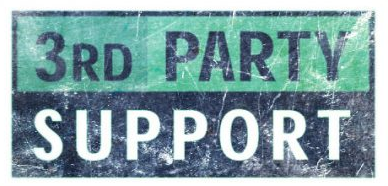
Since you will be using your iPhone and computer, you won’t need an Internet connection and you don’t have to use iCloud either. Remember that in this way, you will first transfer photos from your old iPhone to your computer and from your computer to your new iPhone after that. This procedure might look time-consuming, but the fact is that you will finish it in a matter of minutes.
Using The Help Of Professional Technicians To Transfer Photos
If you didn’t have luck with the methods of transfer of photos we have presented in this guide (which will be very odd), then you can also try using the help of professional technicians. Obviously, we are talking about technicians who are working in professional repair stores.
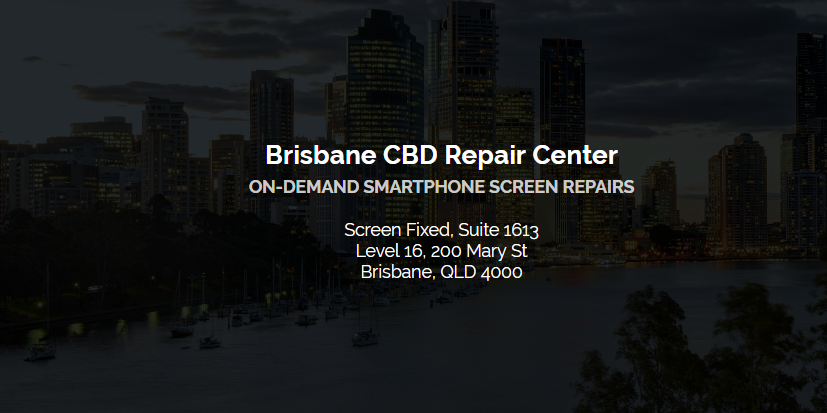
In case you want to use their help, you should conduct research and find options that are promising professional services. Technicians that have experience in this field should be able to resolve this issue without any problems. How To Transfer Photos From Old iPhone To New iPhone are equipped with all the tools, knowledge, experience and expertise they need to handle requests like this.



Leave a Reply