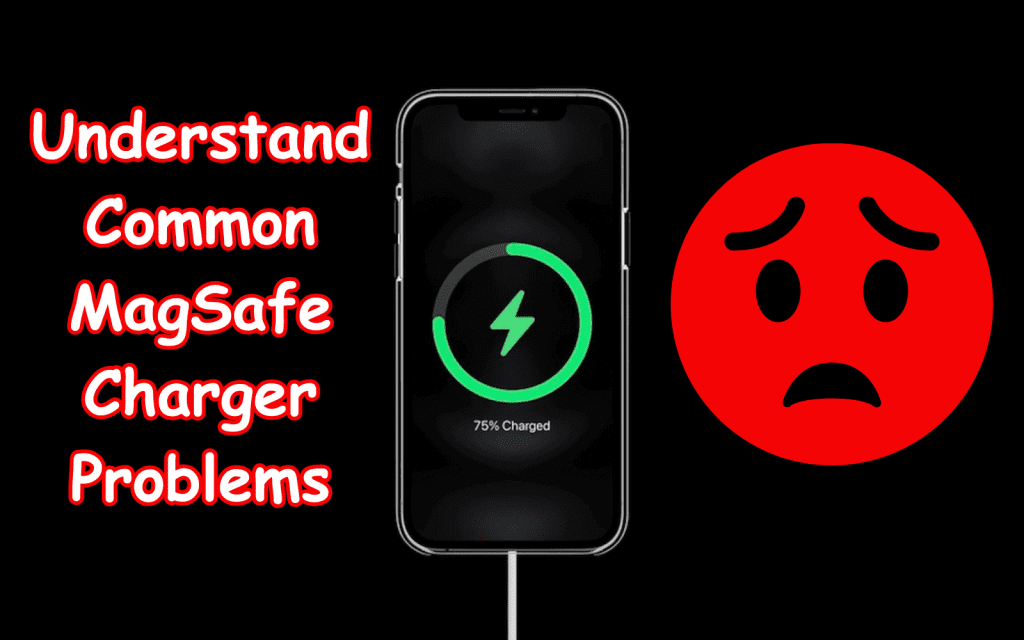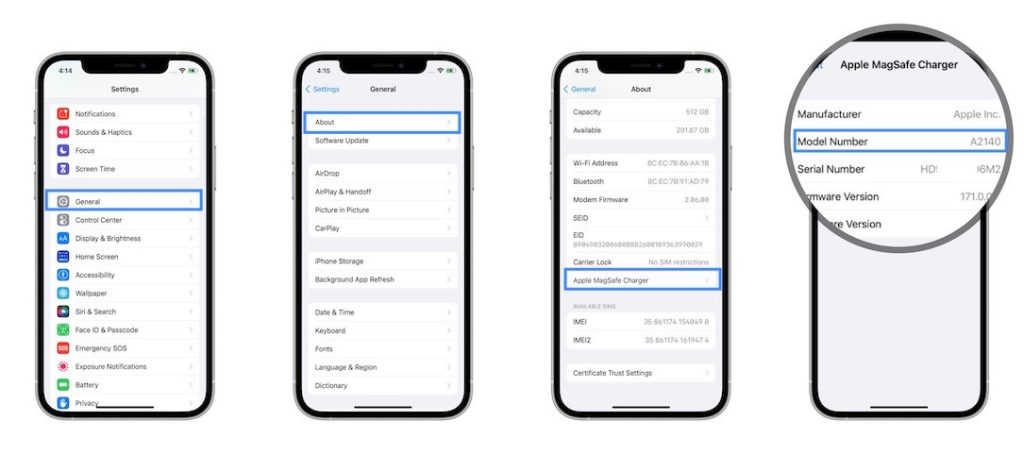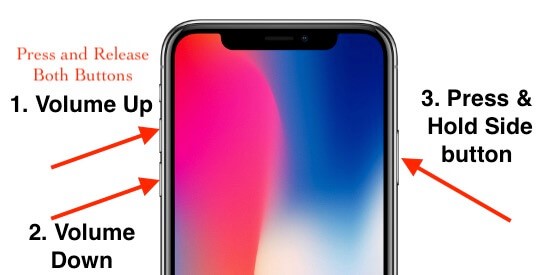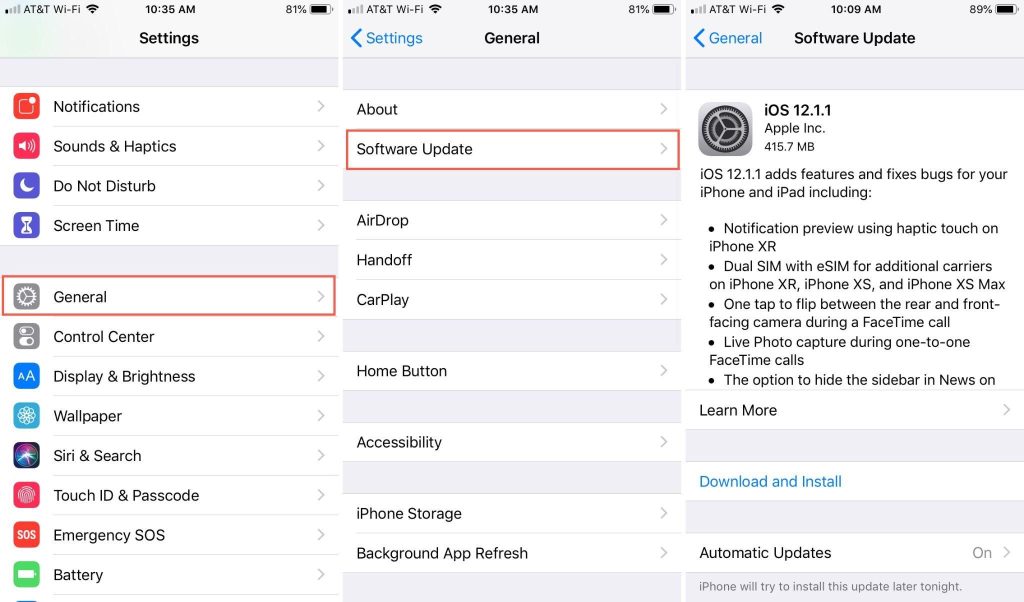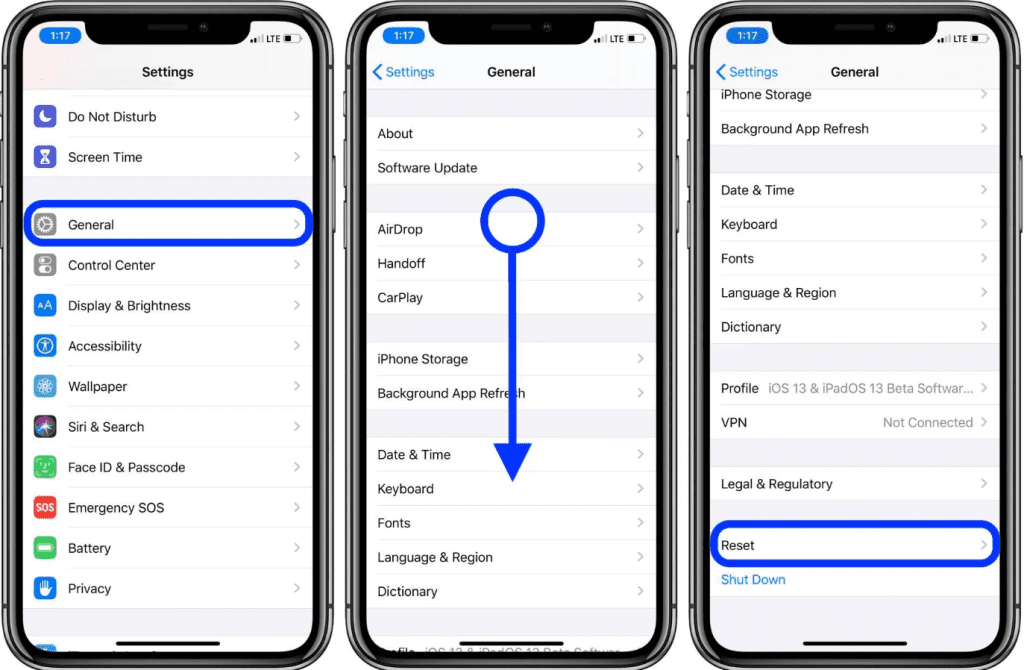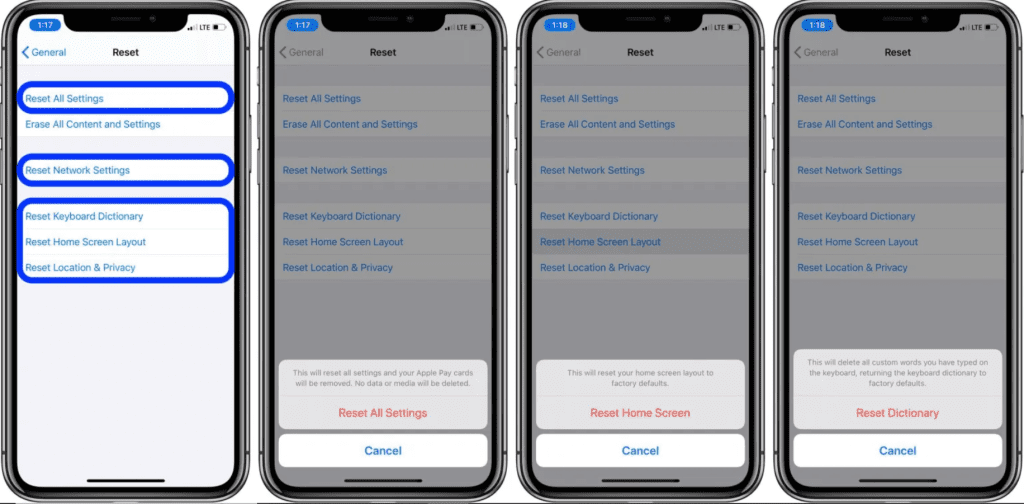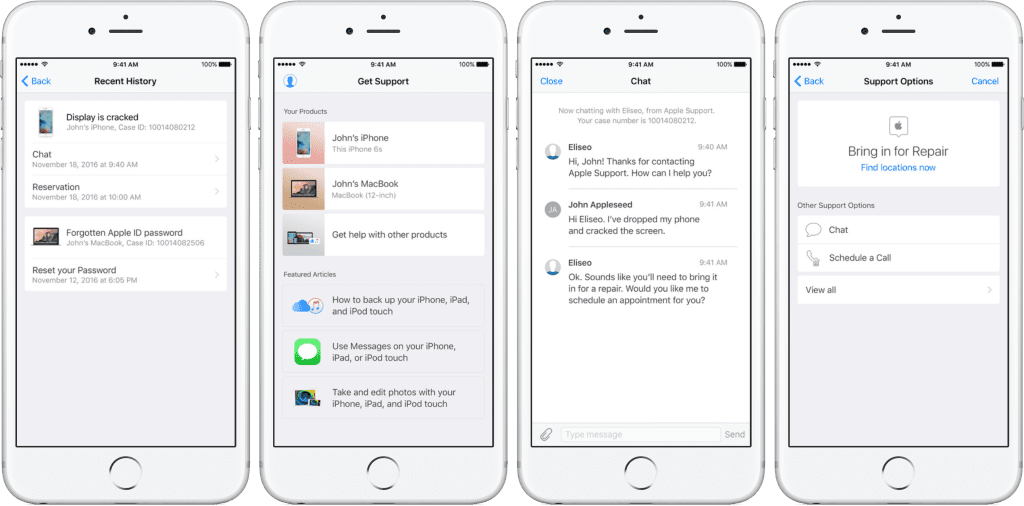Looking for a perfect guide that tells you how to fix your Magsafe charger that has suddenly stopped working? We understand that you’ve been tired of being one of those who buy a new Magsafe charger when they find it not charging the phone. But don’t worry! You are not alone. We are here with the solution to your Magsafe charger Problems.
However it’s pretty cool To feel the hype of ease using a magsafe charger. It’s just Easy like you attach it and it charges your phone like magic. But when it stops at its convenience it brings huge frustration. There are many reasons behind this problem. So in this blog post we’ll talk about why your MagSafe charger might stop working and how to fix the Magsafe charger. Thus if your MagSafe charger has let you down stay with us. We’re here to help you get it working again!
Understand Common MagSafe Charger Problems
When we step forward to resolve any problem with your Magsafe charger, we must understand what issues people are commonly facing. So let’s get started!
Charging Issue
Sometimes your MagSafe charger might refuse to start charging your iPhone. It is just like you put your phone on a Magsafe charger and when you come back, it shows the same charging status that you left. We know that it’s pretty annoying. In the further guide you will know the solutions.
Alignment Troubles
Imagine you snap your MagSafe charger on but it doesn’t stick properly. It can be frustrating when your iPhone and Magsafe charger don’t line up.
Sudden Shutdowns
Have you ever had your MagSafe charger stop working unexpectedly? It’s like a disappearing act.
Heating Up
It happens when you start changing your iPhone through MagSafe chargers, but it gets warm. Remember if they’re getting too hot to handle, that’s a problem.
Slow Charging
You must understand that your Magsafe charger should be speedy. But when it shows slow charging, then it’s a problem Not fun!
Case Confusion
Also identify that your iPhone case might play poorly with your MagSafe charger.
Furthermore troubleshooting these issues is like being a tech detective. However we’ll show you how to fix these Magsafe problems. So prepare to put on your detective hat because we’re about to dive into solutions!
Why Your MagSafe Charger Might Not Work
It’s truly annoying and frustrating when our Magsafe charger doesn’t charge the iPhone. Even when nothing happened with the condition. Let’s break down some simple reasons. Knowing these could save you some trouble and money. So are you ready? Come along!
Compatibility Problems
Every MagSafe charger is not a fit solution for all sizes and iPhones. Of course their designs are specific with different models and their sizes. So make sure that you have a compatible charger for your iPhone model.
Alignment Issues
MagSafe needs a perfect match. If it’s not sitting snugly on your phone’s back it won’t charge. It’s like trying to put a round screw in a square hole – it will not fit and won’t charge your iPhone.
Charger Hiccups
Sometimes the charger itself might be acting up. Those tiny magnets in your iPhone and charger must be in good shape. If they’re not, the Magsafe charger will not charge your iPhone.
Fake or Weak Chargers
Using a cheap or fake charger is like giving your phone the wrong power – it won’t run smoothly. So please stick with genuine Apple MagSafe chargers.
Dirt and Dust
Dust can go into your MagSafe charger or your iPhone’s magnetic ring. This causes charging issues. Because your Magsafe cannot connect to your iPhone properly, it’s like having dirt in your car’s ignition. That dirt particles won’t let your car start.
So understanding these common Magsafe charging problems can help you figure out what’s happening and how to fix it. Now let’s explore the solutions!
How to Fix Magsafe Charger’s Common Issues – Find The Solution
Before you go on a troubleshooting adventure with your MagSafe charger it is essential to make sure your iPhone is on the list. The mentioned iPhones have Magsafe compatibility. Let’s see if your iPhone is in this list.
MagSafe works like a champ with the following iPhone models. See if your iPhone is on the list!
- iPhone 12
- iPhone 12 Pro
- iPhone 12 Pro Max
- iPhone 12 Mini
- iPhone 13
- iPhone 13 Pro
- iPhone 13 Pro Max
- iPhone 13 Mini
- iPhone 14
- iPhone 14 Plus
- iPhone 14 Pro
- iPhone 14 Pro Max and so on.
If your iPhone isn’t on this list it’s like trying the wrong charger and putting your phone in trouble. Please make up your mind it will not work ever.
If you’re not getting any sound answer that your MagSafe charger charges your phone and is mentioned on this compatibility list your charger will likely have another issue. You can troubleshoot it by following the further guide.
Make Sure Your Magsafe Charger’s Proper Alignment
It’s time to learn why it is important that your Magsafe charger should be appropriately aligned with your iPhone. Imagine connecting two puzzle pieces – they need to fit perfectly.
Why Alignment Matters For Your Magsafe Charger
When your MagSafe charger and iPhone align correctly they create a strong magnetic connection. Think of it as a perfect handshake – firm and reliable. This alignment ensures efficient power transfer so your iPhone charges smoothly.
Tips for Perfect Alignment
Center It
Place the charger right in the middle of your iPhone’s back. If it’s off to one side it might not connect well.
Listen for the Click
When you attach the charger listen for a click. It tells you the magnets have been locked in place.
Use an Apple Case
Apple-made MagSafe cases ensure a snug fit and perfect alignment.
Clean Your iPhone
Keep the back of your iPhone clean. A quick wipe helps the charger connect better.
Check for Magnetic Accessories
If you use magnetic accessories make sure they don’t mess with the charger’s connection.
Avoid Thick Cases
Very thick or non-MagSafe cases can cause issues. Try charging without the case if it’s a problem.
Remove Metal Stuff
Keep metal things away from your iPhone’s back during charging. Metal can mess up the magnetic connection.
Remember MagSafe chargers need things neat. Your charging experience will be smooth and hassle-free when you align just right. Give it a try and let the charging party begin!
Verify Genuine Apple Product
Imagine you’re out shopping for a MagSafe charger and spot a fantastic deal on what looks like the real deal. But here’s the catch – it might not be the genuine Apple MagSafe charger. Let’s dive into why using the real thing is crucial and how to spot it.
Why Go For Genuine Magsafe Chargers?
Using a genuine Apple MagSafe charger is like putting the best fuel in your car. It ensures a smooth and safe charging experience. Here’s why it matters.
Compatibility
Genuine Apple chargers are designed to work smoothly with your iPhone. They know each other like old buddies.
Safety
Apple’s chargers go through strict testing to meet safety standards. You won’t have to worry about overheating or damage.
Quality
These chargers are built to last. Knockoffs might not hold up over time.
How to Verify Apple Genuine Products
Check the Packaging
Genuine Apple products usually come in high-quality, well-designed packaging. Look for the Apple logo and product details. Avoid generic or cheap packaging.
Inspect the Label
Examine the label on the charger for any misspelled words or odd fonts. Genuine products are careful about these details.
Apple’s Official Website
Visit Apple’s official website or use their “Check Coverage” tool. Enter the charger’s serial number and it will verify its authenticity.
Authorized Retailers
Purchase from authorized Apple retailers or the Apple Store itself. This reduces the chances of buying a fake.
Compare Prices
If the deal appears too good to be true, it probably is. Be cautious of significantly cheaper chargers, as they’re often counterfeits.
Check for the MFi Logo
Made-for-iPhone (MFi) certified products carry this logo. It’s a clear sign of authenticity.
Remember your MagSafe charger and iPhone are like partners (made for each other). They need to sync perfectly and using a genuine Apple charger ensures they do. Don’t get fooled by fraud! Only opt for the real deal; your charging experience will be smooth.
Remove the Phone Case to fix the Magsafe Charger issue
Your fancy phone case might look great but it could be causing trouble for your MagSafe charger. Let’s discuss why using a MagSafe-compatible case is essential and how to find the right one.
Why MagSafe-Compatible Cases Matter
Think of MagSafe as a snug handshake. Your phone case can be the reason to prevent it from working smoothly. Here’s why it’s important.
Perfect Fit
MagSafe-compatible cases have special magnets that match up perfectly with your charger.
Better Charging
These cases make sure your charger connects solidly to your phone so you get the fastest most reliable charge.
Protection Matters
They keep your iPhone safe while playing nicely with MagSafe—no need to choose between style and functionality.
How to Find MagSafe-Compatible Cases
Look for the Label
Check the case packaging for “MagSafe-compatible” or “Made for iPhone” (MFi) logos. They mean it’s a good match for your charger.
Read Reviews
See what other users say about MagSafe compatibility in their reviews. Real experiences can be a helpful guide.
Check the Manufacturer
Visit the case maker’s website to see if they specifically mention MagSafe compatibility for your desired case.
Apple’s Suggestions
Apple often recommends certain third-party cases that work well with MagSafe. Check their official website or store for suggestions.
Test It Out
If unsure try using your case with your MagSafe charger. You’re good to go if it attaches securely and charges like a champion.
Understanding one thing is important: a MagSafe-compatible case is like a best friend for your Magsafe charger. It helps everything click into place, ensuring your charging experience is smooth and worry-free. So if you’ve been having charging troubles, check for the case!
Clean Your MagSafe Charger For Fixing The Charging Problem
Imagine your MagSafe charger is like a straw for your favorite milkshake. If it’s all blocked up it won’t work correctly. Let’s talk about why it’s so important to keep it clean and how you can do that easily.
Why Cleaning For Magsafe Charger Does Matter
Dust and stuff may look harmless but they can mess up your MagSafe charger.
Bad Connection
Even a tiny particle can affect how your charger and iPhone connect, which is causing charging problems.
Too Hot
Dust can make your charger get too hot, which isn’t suitable for your iPhone or the charger itself.
Scratch Risk
Debris can scratch your charger or iPhone. No one wants a scratched-up iPhone!
How to Clean Your Magsafe Charger Safely
Unplug It
Make sure your charger isn’t connected to your iPhone or the wall. Safety first!
Brush Lightly
Use a soft brush (like a toothbrush or makeup brush) to gently remove visible dust and dirt.
Wipe Carefully
Moisten a lint-free cloth slightly (don’t use cleaning sprays) and gently wipe the charger and your iPhone’s back.
Dry It Well
Make sure everything is dry before you plug it in or use it again. Moisture can cause trouble.
Deeper Issues
It might need a pro’s touch if you still have charging problems after cleaning. There could be inside stuff going on.
By keeping your MagSafe charger clean you’re making sure it can do its job without any hiccups. So give it a little clean now and then and it’ll be ready to charge up your iPhone like a champ!
Check the Power Source Of Your Magsafe Charger
Imagine your MagSafe charger as a sports car. But even a sports car needs the right fuel to perform its best. Let’s discuss why using the correct power source matters and why using an MFi-certified power adapter is smart.
Why the Right Power Source Is Important
Your MagSafe charger works best when it gets the power it likes. Here’s why it’s important.
Safe Charging
Using the wrong power source can make your charger too hot and possibly hurt your Magsafe charger or iPhone.
Efficiency
The suitable adapter makes sure your charger delivers power most efficiently.
Compatibility
Power sources might need to give your charger the right stuff making it less effective.
Why Choose an MFi-Certified Power Adapter
MFi-certified adapters are like the VIP pass for your charger. Here’s why they’re fantastic:
No Compatibility Issues
These products are made to work perfectly with your iPhone and MagSafe charger.
Safety First
They undergo strict tests to ensure safety reducing the risk of overheating or problems.
Built to Last
These adapters are challenging because they are designed to keep your charger running smoothly for a long time.
How to Know Your Magsafe Charger Is MFi-Certified
Check the Box
Look for the MFi logo on the adapter’s box. It’s a good sign.
Inspect the Adapter
Sometimes the logo is on the adapter itself.
Use Apple’s Tool
Apple has a tool on its website to check if a product is MFi certified. Just enter the adapter’s serial number.
Buy Smart
Get your adapter from an authorized Apple store or dealer to be sure it’s the real deal.
Choosing the right power source and going for an MFi-certified adapter is like giving your charger a smooth pathway to work its magic—no overheating no fuss just reliable charging every time.
Force Restart iPhone
Think of your iPhone as a busy computer. Sometimes it gets a little stuck and that can cause issues with your MagSafe charger. But there’s a clever trick to fix this – it’s called a force restart. Let’s learn how to do it and why it’s super helpful.
How to Force Restart Your iPhone
How you do a force restart depends on your iPhone model. Here are the steps.
For iPhone 8 or Later
- Quickly press the Volume Up button then release it.
- Quickly press the Volume Down button then release it.
- Press and hold the Side button until you see the Apple logo. Let go and your iPhone will restart.
However this method can work for all iPhones that enjoy the iSO 16 version. Otherwise you can follow the steps below if your iPhone’s Operating System is the iSO 15 version.
For iPhone 7 and 7 Plus
- Press and hold the Volume Down and Sleep/Wake (or Power) buttons simultaneously.
- Keep holding until you see the Apple logo then let go. Your iPhone will restart.
For iPhone 6s and Earlier
- Press and hold both the Home and Sleep/Wake (or Power) buttons simultaneously.
- Keep holding until you see the Apple logo then let go. Your iPhone will restart.
Why Force Restart Helps
A force restart is like giving your iPhone a quick nap and a fresh start. It can clear away any little problems in the software that might be messing with your MagSafe charger.
These are things like:
- Apps are acting weird.
- Wireless connections need to be fixed.
- Charging troubles.
It’s a cool trick to give your iPhone a fresh start and stop the software glitches. So if your MagSafe charger isn’t playing nice try a quick force restart. It might solve the issue!
Update iPhone Software For Fixing Magsafe Charging Issue
Your iPhone’s software is like the heart and soul of your phone. Keeping it up-to-date is more than just a good idea; it’s essential for a smooth experience with your MagSafe charger. Let’s explore why and how to do it.
Why Updating Matter
Updating your iPhone’s software is highly recommended. It is important because it always helps to improve the performance of the iPhones and Apple products. is like getting the latest superpowers for your favorite superhero. Let’s get to what it can do.
Fixes Bugs
Apple regularly releases updates to patch bugs causing issues with your MagSafe charger.
Boosts Performance
Updates can make your iPhone smoother, positively affecting your charging experience.
Enhances Security
Staying up-to-date helps protect your iPhone from security threats, ensuring your data is safe.
How to Update Your iPhone
Here’s how to check for and install software updates.
Connect to Wi-Fi
Make sure your iPhone is connected to a Wi-Fi network. Updates can be heavy and cellular data may be a bad idea.
Plug In and Charge
It’s a good idea to plug your iPhone into a charger while updating. A drained battery during an update can be problematic.
Go to Settings
Open the Settings app on your iPhone.
Tap General
Scroll down and tap on “General.”
Select Software Update
Look for “Software Update” and tap on it.
Download and Install
If an update is available tap “Download and Install.” You should enter your passcode.
Wait and Restart
Your iPhone will download the update, install it, and then ask you to restart. Follow the on-screen instructions.
Check for Update
After restarting return to Settings > General > Software Update to ensure you have the latest software.
By keeping your iPhone’s software up-to-date, you’re ensuring it’s in tip-top shape for your MagSafe charger to work magic. Plus you’ll benefit from all the cool new features and improvements Apple offers. So keep that software fresh!
Reset iPhone Settings to Fix the Magsafe Charger
Sometimes your iPhone’s settings must be clarified messing with your MagSafe charger. But here’s the cool part! You can reset those settings without saying goodbye to your precious data. Let’s dive into why this can be helpful and how to do it.
Why Resetting Settings Helps
Think of your iPhone’s settings as a complicated recipe. If one ingredient is off the dish won’t taste right. Resetting settings can:
Fix Misconfigurations
It sets everything back to how you first got your iPhone and erases any misconfigurations that might be causing MagSafe troubles.
Solve Glitches
It can clear out any software hiccups or glitches that could be playing tricks on your MagSafe charger.
No Data Loss
The best part? You won’t lose your photos, apps, or other personal stuff. It’s like a reset button for your settings, not your life.
How to Reset iPhone Settings
Open Settings
Go to the Settings app on your iPhone.
Scroll Down
Scroll down and tap “General.”
Find Reset
Look for “Reset” and tap it.
Reset All Settings
Tap “Reset All Settings.” You should enter your passcode.
Confirm
Confirm your choice, and your iPhone will do its thing.
Set Up Again
After the reset you must set up a few things like Wi-Fi and your Apple ID. Don’t worry; your data is safe.
Check MagSafe
Now see if your MagSafe charger behaves better. Sometimes this simple step can make a big difference.
Resetting settings is like giving your iPhone a new start. It comes back refreshed and ready to work smoothly with your MagSafe charger. Plus you get to keep all your favorite stuff. It’s a Win-win situation!
Contact Customer Support
If your MagSafe charger and iPhone still are not in proper working condition then it’s time to call the expert. Apple’s customer support can be your lifeline in this tech mess. Here’s why and how to reach out.
Why Contact Customer Support
● Possible Hardware Trouble
If you’ve tried all the software fixes and your MagSafe charger still refuses to cooperate, it could be a hardware problem. Customer support can diagnose and fix these issues.
● Manufacturer’s Expertise
Apple’s customer support knows Apple products inside and out. They’ve got the insider knowledge to tackle even the trickiest problems.
How to Contact Apple Customer Support
Visit the Website
Go to Apple’s official website and find the “Support” section. You’ll discover a treasure trove of information and options there.
Use the Apple Support App
Download the Apple Support app from the App Store. It’s like having a genius in your pocket ready to help.
Call Apple
If you prefer to talk to someone, call Apple’s customer support line. They’re friendly and helpful.
Visit an Apple Store
Another option is if you live near an Apple Store you can make an appointment to get in-person assistance.
Check Your Warranty
Before you reach out make sure to check your device’s warranty status. Some repairs might be covered and that can save you some bucks.
Don’t hesitate to ask for help. Sometimes tech issues can be tricky and Apple’s experts are great at solving them. If it’s a hardware problem, they can quickly get your MagSafe charger working perfectly again.
Conclusion
Finally we’ve covered all the troubleshooting steps for fixing your MagSafe charger. We discussed cleaning your MagSafe charger and iPhone restarting, force restarting your iPhone, updating software, and resetting your phone to resolve MagSafe charging issues.
In short we’ve addressed various potential problems and their solutions. Make sure your iPhone is compatible and properly aligned with the charger and that you use genuine Apple equipment. Check your phone case and keep your MagSafe charger clean. Also use the correct type of power source.
We hope you feel better equipped to get your MagSafe charger back in action. MagSafe is more than just a charger! It’s a view into the iPhone’s future. As Apple continues to innovate, MagSafe might become the primary charging method. So get the convenience of fixing any minor issues and enjoy the magic of MagSafe. It’s an exciting future we’re looking forward to!