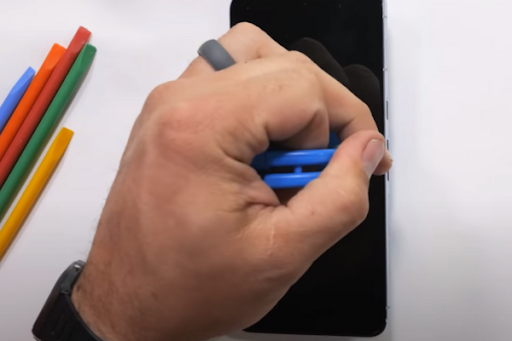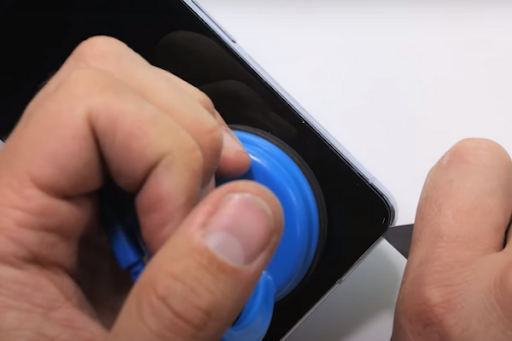Is your Google Pixel 8 Pro display screen not working properly? No need to worry! Follow our easy step-by-step guide to replace your Pixel Pro 8’s screen using genuine Google parts. Whether you are a tech enthusiast or a regular phone user you can perform the Pixel Pro 8 screen replacement with our instructions.
Here is the easy step-by-step guide for Google Pixel Pro 8 screen replacement using Genuine Google Parts.
Step 1 Collect Tools For Screen Replacement:
Collect all these tools to start our procedure!
*Plastic opening tools
*Heat gun or hairdryer
*Spudger
*Suction cup
*New Genuine Pixel Pro 8 Screen
Step 2 Power off Your Pixel Pro 8:
*Press the power and volume up button together.
*A menu will pop up.
*Tap on the power off option.
Step 3 Heat All Sides Of The Phone:
*Take a hot air gun or a hair dryer.
*Heat all the four edges of the phone for 5 to 10 minutes. It will melt or soften the glue around all four sides of the phone.
Important Tip
Do not overheat the phone as it can damage fragile internal parts of your phone. Use moderate heat settings of the heat gun or hair dryer.
Step 4 Attach the Suction Cup:
*Attach a suction cup at the bottom of the screen.
*Slowly pull the suction cup until a gap forms between the screen and the phone frame.
*Quickly insert an opening pick in the gap up to 3mm.
Step 5 Cut Adhesives From All Sides:
*Move the opening pick from one corner of the phone to the other.
*Keep moving the pick around all four edges of the phone.
*Repeat this step 2 to 3 times to cut adhesives around the edges.
Important Tip
Do not insert the opening pick more than 3mm inside the phone. The screen cover cable is very near the left edge of the phone. If you insert the pick more than 3mm, you may accidentally damage the screen cable.
Step 6 Pull Up Screen:
*Use your fingers to hold the screen cover from the right side.
*With steady force, prop up the Pixel Pro 8 screen.
*Hold the screen up until you disconnect the screen cover from the midframe.
Step 7 Remove The Screen Cable Cover:
*Gently lift the upper edge of the screen cable cover using a plastic opening tool or spudger to detach and remove the cover smoothly.
Step 8 Disconnect The Screen:
*Use a spudger to pry up the screen’s press connector and disconnect the screen cable.
Step 9 Separate The Screen:
*Separate the screen from the phone body.
Step 10 Reassemble Your Pixel Pro 8:
*Take the new genuine screen of Google Pixel Pro 8.
*Connect the screen cable and cover to the midframe.
*It is best to check the display screen before completely reassembling your phone.
*Attach the screen with the phone body.
*After reassembling your Pixel, power it on and test your new screen.
Final Verdict
Great job! You have successfully learned how to replace the screen of your Google Pixel Pro 8 using Genuine Google Parts. Enjoy your Pixel 8 Pro’s crystal-clear display once again.